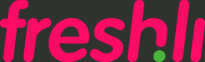What you need:
- Your own domain name, registered anywhere
You'll see an option in your portfolio settings where you can fill in the domain name that you just registered. Once you do and save your settings you will have to change the settings at your domain registrar to make sure your name points to the correct server; ours which is 178.79.164.243. In the hosting world this is known as an A name record, you can usually pick what type of record you want to add (or change since there is usually an A name record pre configured for your domain).
Since each registrar uses a different configuration system we can't give you a step by step explanation but in general these are the actions to take:
- Go to your registrars site (i.e. godaddy.com, 1and1.com or whichever company you picked)
- Login to your domain control panel or settings
- You will have to find the page where you can change your DNS settings
- You will be adding new, or changing the existing, so called A name records.
- The A name record tells your browser which server to go to when yourdomainname.com is typed into an address bar
- On most registrars the setup for an A record will have three parts; the subdomain, you'll have to create an entry for the www subdomain and one without the www (you can usually leave subdomain empty for this entry), then the domain name which should already be pre-filled with your registered name, then the IP address of the server it should point to which is 178.79.164.243
- If you already had A name records for the www and 'www-less' entries setup you can simply change those or replace them with the new ones pointing to the right IP address. The other settings you can leave alone, you'll find entries for email and sometimes database or ftp setting here too but you don't have to bother with those.
- fresh.li does not come with e-mail service so if your registrar offers this you can simply use that, and in that case make sure you leave the email entries alone
Don't worry if this all sounds really complicated, it is a bit but with some tinkering your bound to find out how it works. And if not simply ask your hosting companies support people to do it for you and send them this FAQ answer so they know what you want. Or get your computer wizard friend to do it for you of course!
The primary and secondary color are used differently depending on the theme. If one of these colors is the same as your background color it is possible your pages and sections will not be visible anymore in your menu. Don't worry they are not gone, just change the color and they will be visible again.
Cascading Style Sheets (CSS) is a style sheet language used to describe the presentation semantics of a document written in a markup language. In other words; it is a language which you can use to change the design and layout of your website.
Custom CSS is only possible if you have a PRO account
Go to the settings page (the settings link next to your portfolio name on the main dashboard) and scroll all the way down. There you'll find previews of each template. Pick one and hit the save button and your good to go. You can change templates any time, just remember that the colors you choose in that same settings page are used differently in each of the templates so what works well in the default template might not look so nice in another template. It's easy to experiment with different color palettes though so just try different variations and see what works for you!